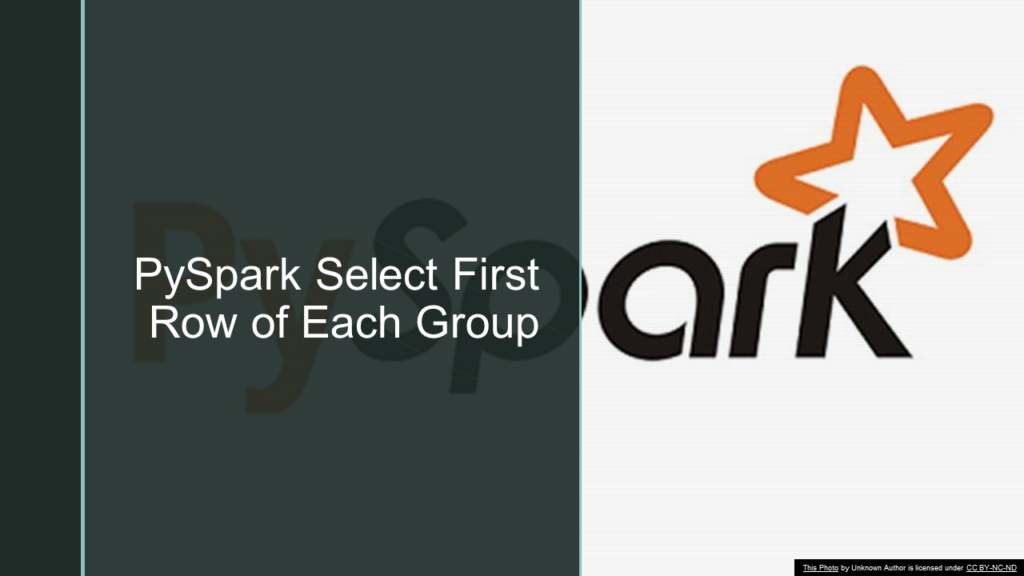In PySpark select/find the first row of each group within a DataFrame can be get by grouping the data using window partitionBy() function and running row_number() function over window partition. let’s see with an example.
1. Prepare Data & DataFrame
Before we start let’s create the PySpark DataFrame with 3 columns employee_name, department and salary. Column department contains different departments to do grouping.
from pyspark.sql import SparkSession,Row
spark = SparkSession.builder.appName('SparkByExamples.com').getOrCreate()
data = [("James","Sales",3000),("Michael","Sales",4600),
("Robert","Sales",4100),("Maria","Finance",3000),
("Raman","Finance",3000),("Scott","Finance",3300),
("Jen","Finance",3900),("Jeff","Marketing",3000),
("Kumar","Marketing",2000)]
df = spark.createDataFrame(data,["Name","Department","Salary"])
df.show()
Outputs below table.
+-------------+----------+------+
|employee_name|department|salary|
+-------------+----------+------+
| James| Sales| 3000|
| Michael| Sales| 4600|
| Robert| Sales| 4100|
| Maria| Finance| 3000|
| Raman| Finance| 3000|
| Scott| Finance| 3300|
| Jen| Finance| 3900|
| Jeff| Marketing| 3000|
| Kumar| Marketing| 2000|
+-------------+----------+------+
2. PySpark Select First Row From every Group
We can select the first row from the group using PySpark SQL or DataFrame API, in this section, we will see with DataFrame API using a window function row_rumber() and partitionBy().
from pyspark.sql.window import Window
from pyspark.sql.functions import col, row_number
w2 = Window.partitionBy("department").orderBy(col("salary"))
df.withColumn("row",row_number().over(w2)) \
.filter(col("row") == 1).drop("row") \
.show()
On the above example, it performs below steps.
- first, Partition the DataFrame on
departmentcolumn, which groups all same departments into a group. - Apply
orderBy()onsalarycolumn. - Add a new column
rowby runningrow_number()function over the partition window.row_number()function returns a sequential number starting from 1 within a window partition group. - Using the PySpark filter(), just select row == 1, which returns just the first row of each group.
- Finally, if a
rowcolumn is not needed, just drop it.
+-------------+----------+------+
|employee_name|department|salary|
+-------------+----------+------+
| James| Sales| 3000|
| Maria| Finance| 3000|
| Kumar| Marketing| 2000|
+-------------+----------+------+
PySpark SQL expression to achieve the same result.
df.createOrReplaceTempView("EMP")
spark.sql("select Name, Department, Salary from "+
" (select *, row_number() OVER (PARTITION BY department ORDER BY salary) as rn " +
" FROM EMP) tmp where rn = 1").show()
3. Retrieve Employee who earns the highest salary
To retrieve the highest salary for each department, will use orderby “salary” in descending order and retrieve the first element.
w3 = Window.partitionBy("department").orderBy(col("salary").desc())
df.withColumn("row",row_number().over(w3)) \
.filter(col("row") == 1).drop("row") \
.show()
Outputs the following
+-------------+----------+------+
|employee_name|department|salary|
+-------------+----------+------+
| Michael| Sales| 4600|
| Jen| Finance| 3900|
| Jeff| Marketing| 3000|
+-------------+----------+------+
4. Select the Highest, Lowest, Average, and Total salary for each department group
Here, we will retrieve the Highest, Average, Total and Lowest salary for each group. Below snippet uses partitionBy and row_number along with aggregation functions avg, sum, min, and max.
from pyspark.sql.functions import col, row_number,avg,sum,min,max
w4 = Window.partitionBy("department")
df.withColumn("row",row_number().over(w3)) \
.withColumn("avg", avg(col("salary")).over(w4)) \
.withColumn("sum", sum(col("salary")).over(w4)) \
.withColumn("min", min(col("salary")).over(w4)) \
.withColumn("max", max(col("salary")).over(w4)) \
.where(col("row")==1).select("department","avg","sum","min","max") \
.show()
Outputs the following aggregated values for each group.
+----------+------+-----+----+----+
|department| avg| sum| min| max|
+----------+------+-----+----+----+
| Sales|3900.0|11700|3000|4600|
| Finance|3300.0|13200|3000|3900|
| Marketing|2500.0| 5000|2000|3000|
+----------+------+-----+----+----+
5. Complete Example of PySpark Select First Row of Each Group
Below is complete example.
from pyspark.sql import SparkSession,Row
spark = SparkSession.builder.appName('SparkByExamples.com').getOrCreate()
data = [("James","Sales",3000),("Michael","Sales",4600),
("Robert","Sales",4100),("Maria","Finance",3000),
("Raman","Finance",3000),("Scott","Finance",3300),
("Jen","Finance",3900),("Jeff","Marketing",3000),
("Kumar","Marketing",2000)
]
df = spark.createDataFrame(data,["Name","Department","Salary"])
df.show()
# Select First Row of Group
from pyspark.sql.window import Window
from pyspark.sql.functions import col, row_number
w2 = Window.partitionBy("department").orderBy(col("salary"))
df.withColumn("row",row_number().over(w2)) \
.filter(col("row") == 1).drop("row") \
.show()
#Get highest salary of each group
w3 = Window.partitionBy("department").orderBy(col("salary").desc())
df.withColumn("row",row_number().over(w3)) \
.filter(col("row") == 1).drop("row") \
.show()
#Get max, min, avg, sum of each group
from pyspark.sql.functions import col, row_number,avg,sum,min,max
w4 = Window.partitionBy("department")
df.withColumn("row",row_number().over(w3)) \
.withColumn("avg", avg(col("salary")).over(w4)) \
.withColumn("sum", sum(col("salary")).over(w4)) \
.withColumn("min", min(col("salary")).over(w4)) \
.withColumn("max", max(col("salary")).over(w4)) \
.where(col("row")==1).select("department","avg","sum","min","max") \
.show()
6. Conclusion
In this article, you have learned how to retrieve the first row of each group in a PySpark Dataframe by using window functions and also learned how to get the max, min, average and total of each group with example
Happy Learning !!
Related Articles
- Pyspark Select Distinct Rows
- PySpark Select Top N Rows From Each Group
- PySpark Select Columns From DataFrame
- PySpark Add New Column with Row Number
- uery Database Table using JDBC
- PySpark Read and Write SQL Server Table
- PySpark Read and Write MySQL Database Table