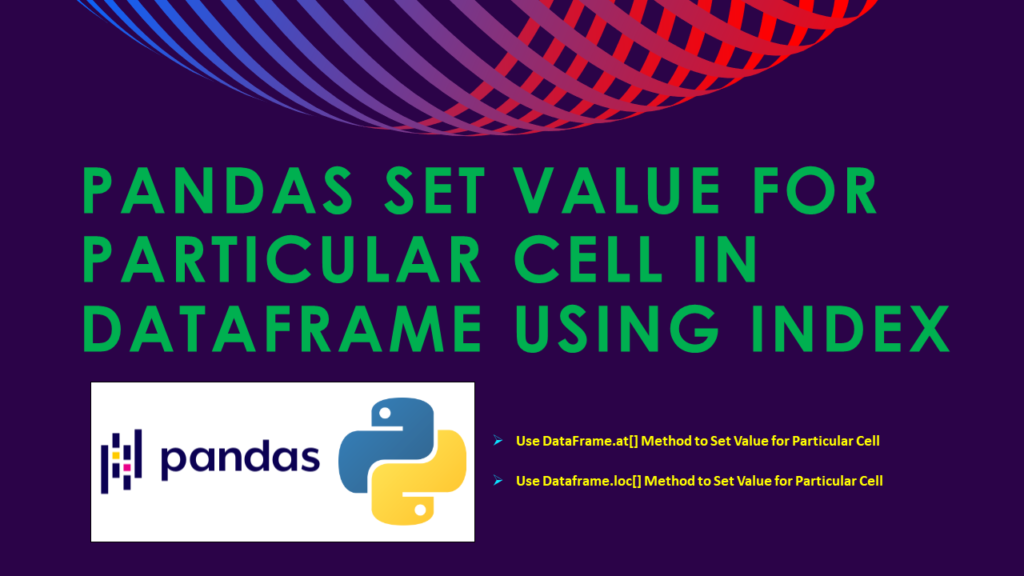You can set/change the value to a particular cell in a pandas DataFrame for a given Index by using DataFrame.at[] and DataFrame.loc[] methods. Setting a value to a cell modifies the DataFrame with a new value at some index. In this article, I will explain how to set values for a particular cell in DataFrame using an index with examples.
Key Points –
- Pandas provides the
atmethod to set the value of a particular cell in a DataFrame using index and column labels. atmethod in Pandas DataFrame offers a concise and efficient way to modify individual cell values by specifying the row index and column label.- Leveraging
atenhances code readability and maintainability, particularly when targeting specific data points within large datasets. - The
atmethod provides a more efficient alternative tolocfor setting values in a single cell. - This method allows for precise manipulation of specific data points within the DataFrame.
- It is particularly useful when you need to update or modify specific values in a DataFrame without affecting the rest of the data.
Quick Examples of Set Value for Particular Cell in DataFrame using Index
If you are in a hurry, below are some quick examples of how to set/change the value for a particular cell in DataFrame using an index.
# Below are the quick examples.
# Use DataFrame.at[] method
# To set value for particular cell
df.at[0,'Courses'] = 'Java'
df.at[1,'Fee'] = 40000
df.at[2,'Duration'] = '55days'
# Use Dataframe.loc[] method
# To set value for particular cell
df.loc[0, 'Duration'] = "45days"
df.loc[1, 'Courses'] ="Python"
df.loc[3, 'Fee'] = 45000
Now, let’s create a DataFrame with a few rows and columns, execute these examples and validate results. Our DataFrame contains column names Courses, Fee, Duration, and Discount.
# Create DataFrame
import pandas as pd
technologies = [
("Spark", 22000,'40days',1500),
("PySpark",25000,'50days',3000),
("Hadoop",23000,'30days',2500),
("Pandas",30000,'60days',2800)
]
df = pd.DataFrame(technologies,columns = ['Courses','Fee','Duration','Discount'])
print(df)
Yields below output.
# Output:
Courses Fee Duration Discount
0 Spark 22000 40days 1500
1 PySpark 25000 50days 3000
2 Hadoop 23000 30days 2500
3 Pandas 30000 60days 2800
Use DataFrame.at[] to Set Value for Particular Cell
pandas.DataFrame.at[] method is primarily used when you need to set a single value in pandas DataFrame. while accessing the cell you have to specify the index and column as DataFrame.at[0,'Courses']. This example changes the value of the Courses column of the first row. The first parameter is the index, and the second is the column.
# Use DataFrame.at[] method
# To set value for particular cell
df.at[0,'Courses'] = 'Java'
df.at[1,'Fee'] = 40000
df.at[2,'Duration'] = '55days'
df.at[3,'Discount'] = 4000
print(df)
Yields below output.
# Output:
Courses Fee Duration Discount
0 Java 22000 40days 1500
1 PySpark 40000 50days 3000
2 Hadoop 23000 55days 2500
3 Pandas 30000 60days 4000
Use Dataframe.loc[] Method to Set Value for Particular Cell using Index
You can also use DataFrame.loc[] method to set values for particular cells using the index. For instance, DataFrame.loc[row_index,col_indexer]=value.
# Use Dataframe.loc[] method
# To set value for particular cell
df.loc[1, 'Courses'] ="Python"
df.loc[3, 'Fee'] = 45000
df.loc[0, 'Duration'] = "45days"
df.loc[2, 'Discount'] = 2500
print(df)
The above program uses the DataFrame.loc[] method to set values for specific cells based on their index and column label. It first displays the original DataFrame and then modifies particular cells using the loc[] method. Finally, it prints out the DataFrame after the modifications. This example yields the below output.
# Output:
Courses Fee Duration Discount
0 Spark 22000 45days 1500
1 Python 25000 50days 3000
2 Hadoop 23000 30days 2500
3 Pandas 45000 60days 2800
Complete Example
import pandas as pd
technologies = [
("Spark", 22000,'40days',1500),
("PySpark",25000,'50days',3000),
("Hadoop",23000,'30days',2500),
("Pandas",30000,'60days',2800)
]
df = pd.DataFrame(technologies,columns = ['Courses','Fee','Duration','Discount'])
print(df)
# Use DataFrame.at[] method
# To set value for particular cell
df.at[0,'Courses'] = 'Java'
df.at[1,'Fee'] = 40000
df.at[2,'Duration'] = '55days'
df.at[3,'Discount'] = 4000
# Use Dataframe.loc[] method
# To set value for particular cell
df.loc[1, 'Courses'] ="Python"
df.loc[3, 'Fee'] = 45000
df.loc[0, 'Duration'] = "45days"
df.loc[2, 'Discount'] = 2500
print(df)
Frequently Asked Questions on Set Value for Particular Cell in DataFrame Using Index
Setting a value to a particular cell allows you to modify specific data points within the DataFrame, which can be useful for data manipulation and analysis tasks.
You can set a value to a particular cell in a Pandas DataFrame using its index and column labels with either the DataFrame.at[] or DataFrame.loc[] method.
The DataFrame.at[] method is specifically designed for label-based indexing, meaning it’s optimized for setting a single value using row and column labels.
The DataFrame.loc[] method is more versatile and can be used for label-based indexing as well as boolean array indexing.
You can use integer-based indexing with DataFrame.loc[] to set values in a Pandas DataFrame.While DataFrame.loc[] is commonly associated with label-based indexing, it also supports integer-based indexing. When using DataFrame.loc[] with integer-based indexing, it interprets the provided indexers as row labels rather than positional indices.
Generally, DataFrame.at[] is faster than DataFrame.loc[] when setting a single value to a particular cell because it’s optimized for label-based indexing. However, for more complex indexing operations, DataFrame.loc[] might be more appropriate.
Conclusion
In this article, you have learned how to set/change/update a value for particular cell in pandas DataFrame using index by using DataFrame.at[] and DataFrame.loc[] methods with examples
Happy Learning !!
Related Articles
- Create Test and Train Samples from Pandas DataFrame
- Iterate Over Columns of Pandas DataFrame
- Convert Pandas DataFrame to Dictionary (Dict)
- Change Pandas DataFrame to JSON String
- Pandas Index Explained with Examples
- Pandas Drop Rows by Index
- pandas.DataFrame.where() Examples
- Convert Pandas Timestamp to Datetime
- Pandas Drop Index Column Explained
- Pandas Get First Row Value of a Given Column
- How to Union Pandas DataFrames using Concat?
- Series.reindex() Change the Index Order in Pandas Series
- Pandas Create Conditional Column in DataFrame
- How to Convert JSON to Pandas DataFrame